Bactrim. What diseases does it treat?

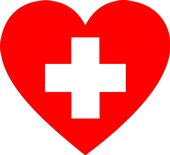
Use Bactrim (trimethoprim 160 mg/sulfamethoxazole 800 mg per double-strength tablet) for infections with documented or strongly suspected susceptible organisms: uncomplicated cystitis, community-acquired MRSA skin and soft tissue infections, Pneumocystis jirovecii pneumonia (treatment and prophylaxis), Nocardia, and selected enteric infections when culture and susceptibility support use.
Dosing snapshots: for uncomplicated urinary tract infection give one double-strength (DS) tablet twice daily for 3 days; for community-acquired MRSA skin infections typically prescribe one DS tablet twice daily for 5–10 days; for acute bacterial exacerbation of chronic bronchitis one DS tablet twice daily for 7–14 days is commonly used; treat PCP with trimethoprim 15–20 mg/kg/day (TMP component) divided every 6–8 hours for 21 days and use one DS tablet daily for PCP prophylaxis in high-risk patients.
Match use to local susceptibility patterns: avoid empiric TMP‑SMX for uncomplicated cystitis when local Escherichia coli resistance exceeds roughly 20%, and obtain culture before treating severe infections. Check susceptibilities for Salmonella, Shigella, Stenotrophomonas and Nocardia–these organisms retain variable sensitivity and require targeted therapy based on lab results.
Screen for contraindications before prescribing: do not use in patients with a documented sulfonamide allergy, in late pregnancy because of neonatal bilirubin displacement risk, or in patients with known megaloblastic anemia due to folate deficiency. Exercise caution in G6PD deficiency because of hemolysis risk.
Monitor routinely during treatment: obtain baseline and periodic complete blood count and renal function for courses longer than 7–14 days, check serum potassium (risk of hyperkalemia), and follow INR closely if the patient takes warfarin. Watch for severe cutaneous reactions, new-onset cytopenias, or unexplained jaundice–stop the drug and seek urgent evaluation if these occur.
Adjust dosing in renal impairment: reduce dose or extend dosing interval when creatinine clearance falls below 30 mL/min and consult product labeling or pharmacy for dialysis dosing. Anticipate drug interactions with warfarin (INR increase), methotrexate, phenytoin, and agents that raise potassium (ACE inhibitors, ARBs, potassium-sparing diuretics); modify therapy or increase monitoring as indicated.
Prioritize culture-guided therapy, verify allergies, and tailor duration to infection type and clinical response; consult infectious disease for severe, disseminated, or unusual infections and for dosing in pregnancy, pediatric patients, or renal replacement therapy.
Uncomplicated adult urinary tract infections: recommended Bactrim dosing and duration
For acute uncomplicated cystitis in nonpregnant adults, prescribe one double-strength tablet of trimethoprim-sulfamethoxazole (TMP 160 mg/SMX 800 mg) orally twice daily for 3 days, provided local Escherichia coli resistance to TMP-SMX is under 20%.
Dosing for acute uncomplicated cystitis
Standard regimen: TMP-SMX DS (160/800 mg) PO BID × 3 days for nonpregnant women with uncomplicated lower UTI. Verify local resistance rates before choosing TMP-SMX as first-line therapy; if resistance ≥20%, select an alternative (e.g., nitrofurantoin 100 mg PO BID × 5 days or fosfomycin single dose where appropriate).
For adult patients presenting with pyuria and mild symptoms who are treated empirically, convert to culture-directed therapy as soon as susceptibilities return; if the isolate is susceptible to TMP-SMX, continue the 3-day course for uncomplicated cystitis.
Pyelonephritis, men, renal impairment, pregnancy and interactions
Acute uncomplicated pyelonephritis: use TMP-SMX DS 160/800 mg PO BID for 14 days only when the pathogen is known to be susceptible. For moderate-to-severe illness start with an appropriate IV agent (e.g., ceftriaxone or an aminoglycoside) before switching to oral TMP-SMX. Treat adult men as having complicated infection–recommend 7–14 days of therapy depending on clinical response; extend to 14 days if prostatitis is suspected.
Renal function: reduce dose frequency for CrCl <30 mL/min and avoid routine use if CrCl <15 mL/min unless specialist guidance is available. Sulfa allergy excludes TMP-SMX. Avoid use in pregnancy (first trimester and near term) because of teratogenic and neonatal bilirubin risks; choose alternative agents during pregnancy.
Drug interactions and monitoring: TMP-SMX potentiates warfarin anticoagulation–monitor INR and adjust warfarin dose as needed. Trimethoprim can raise serum potassium, especially with ACE inhibitors, ARBs, potassium-sparing diuretics or in renal impairment–check BMP within 3–7 days of starting in at-risk patients. Concomitant methotrexate increases hematologic toxicity; obtain baseline CBC and monitor during prolonged courses.
Stop TMP-SMX and seek urgent care for signs of severe allergic reaction, marked cytopenias, jaundice, or new rash with mucosal involvement.
Community-acquired skin and soft tissue infections, including suspected MRSA: when to choose Bactrim
Use trimethoprim-sulfamethoxazole (Bactrim) for outpatient adults with purulent community-acquired skin and soft tissue infections (SSTIs) when methicillin-resistant Staphylococcus aureus (MRSA) is suspected or confirmed; avoid Bactrim as sole therapy for nonpurulent cellulitis where streptococci likely predominate.
When to pick Bactrim
Choose Bactrim when one or more of the following apply: an abscess with systemic signs (fever, tachycardia), multiple or recurrent purulent lesions, high-risk host (diabetes, immunosuppression, close household MRSA exposure, prosthetic devices), or local MRSA isolates show consistent susceptibility to TMP-SMX. For small, uncomplicated single abscesses without systemic features, perform incision and drainage (I&D) first; add Bactrim if patients have systemic signs, numerous lesions, cellulitis extension, or high-risk comorbidities.
Dosing, duration and practical cautions
Adult dosing: one double-strength tablet (TMP 160 mg / SMX 800 mg) orally every 12 hours. Typical durations: 5 days for uncomplicated purulent SSTI after adequate I&D with clinical improvement, 7–14 days for cellulitis with systemic features or deeper/complicated infections. Extend therapy or switch to IV agents for clinical deterioration, bacteremia, or deep tissue involvement.
Avoid Bactrim in pregnancy (first trimester and near term), severe sulfonamide allergy, significant hepatic dysfunction, severe renal failure without dose adjustment, and G6PD deficiency. Monitor serum creatinine and potassium during therapy; trimethoprim can raise potassium and transiently increase creatinine by blocking tubular secretion. Expect interaction with warfarin (INR elevation) and potentiation of hyperkalemia with ACE inhibitors/ARBs or potassium-sparing diuretics.
Do wound culture for purulent infections that fail initial therapy, for severe presentations, or when hospital admission is required; de-escalate therapy based on susceptibilities. For streptococcal-suspected nonpurulent cellulitis, select a beta-lactam targeting streptococci rather than Bactrim. For severe MRSA SSTI or bacteremia, use IV anti-MRSA therapy (e.g., vancomycin, daptomycin) and obtain specialist input.
Key point: prefer Bactrim for outpatient purulent MRSA-prone SSTIs after I&D when MRSA susceptibility and patient factors support oral TMP-SMX; switch or escalate therapy for nonpurulent streptococcal infections, severe disease, pregnancy, allergy, or treatment failure.
Pneumocystis jirovecii pneumonia (PJP): Bactrim dosing for treatment and prophylaxis in immunocompromised patients
Treat PJP with trimethoprim-sulfamethoxazole at trimethoprim 15–20 mg/kg/day (sulfamethoxazole 75–100 mg/kg/day), divided every 6–8 hours; use IV formulation for severe disease and oral for mild-to-moderate cases.
Standard adult examples: a 70 kg patient at TMP 15 mg/kg/day requires ~1,050 mg TMP/day (≈6–7 double-strength [160/800 mg] tablets daily) divided every 6–8 hours. Administer the same weight-based total dose IV if absorption or severity warrants parenteral therapy.
Adjunctive corticosteroids for hypoxemic patients: start prednisone (or equivalent) for patients with room-air PaO2 <70 mmHg or an A–a gradient ≥35 mmHg. Typical HIV PJP steroid schedule: prednisone 40 mg twice daily days 1–5, then 40 mg once daily days 6–10, then 20 mg once daily days 11–21.
Treatment duration: 21 days is recommended for PJP in patients with HIV. For non-HIV immunocompromised hosts, use 14–21 days guided by clinical response and radiographic improvement; extend therapy for slow responders or persistent hypoxemia.
Primary prophylaxis dosing options: one double-strength tablet (TMP 160 mg/SMX 800 mg) once daily OR one double-strength tablet three times weekly (e.g., Monday/Wednesday/Friday); single-strength (80/400 mg) tablets daily also provide effective prophylaxis. Start prophylaxis for HIV patients with CD4 <200 cells/mm3; stop after sustained immune recovery (CD4 >200 cells/mm3 for at least three months on effective antiretroviral therapy). For non-HIV immunocompromised patients, continue while the immunosuppressive risk persists (consult transplant/oncology protocols for timing).
Secondary prophylaxis: continue lifelong or until the underlying immune defect resolves. In HIV, resume secondary prophylaxis if CD4 falls again below 200 cells/mm3.
Renal dosing guidance: use full weight-based dosing if creatinine clearance (CrCl) ≥30 mL/min. For CrCl 15–29 mL/min, reduce dose or extend dosing interval (for example, half the dose or give full dose every 24–48 hours); for CrCl <15 mL/min or dialysis, adjust regimen and give supplemental dosing after dialysis sessions per pharmacy or nephrology advice. Verify exact adjustments with local protocols or a clinical pharmacist.
Monitoring during therapy: obtain baseline CBC, serum creatinine, electrolytes (potassium), and liver enzymes. For acute treatment check CBC, creatinine and potassium at least weekly; for prophylaxis check baseline and at 2–4 weeks, then every 1–3 months. Watch for rash, cytopenias, hyperkalemia, rising creatinine (trimethoprim decreases tubular creatinine secretion), and hepatic enzyme elevations.
Allergy and intolerance management: for non-severe sulfa reactions consider careful desensitization under supervision if no suitable alternatives exist. For true severe cutaneous reactions (e.g., Stevens–Johnson syndrome) or anaphylaxis, avoid TMP-SMX and use alternatives such as atovaquone, primaquine plus clindamycin, or pentamidine as guided by specialist input.
Drug interactions and clinical pearls: monitor INR closely if the patient takes warfarin; monitor potassium with renin–angiotensin system blockers or potassium-sparing agents; avoid coadministration with high-dose methotrexate when possible. In complex cases–renal failure, pregnancy, severe allergy, or drug interactions–consult infectious diseases or pharmacy for individualized dosing and alternative regimens.
Acute bacterial sinusitis and lower respiratory infections: indications and limits for Bactrim use
Indications and dosing
Use trimethoprim–sulfamethoxazole (TMP‑SMX, Bactrim) as an alternative for acute bacterial sinusitis in adults with immediate-type beta‑lactam allergy or intolerance and where local Streptococcus pneumoniae susceptibility to TMP‑SMX is acceptable (susceptibility ≥80%). Prescribe one double‑strength tablet (TMP 160 mg / SMX 800 mg) orally every 12 hours for 5–7 days for uncomplicated acute bacterial sinusitis.
For outpatient acute exacerbation of chronic bronchitis (mild–moderate), use the same dosing (one DS tablet q12h) for 5–7 days. Avoid using TMP‑SMX as first‑line therapy for community‑acquired pneumonia (CAP); reserve it only as an alternative when standard agents (beta‑lactams, macrolides, doxycycline) are contraindicated and there is strong microbiologic rationale. If used for CAP as an alternative, consider 7–10 days guided by clinical response and microbiologic data.
Limits, resistance and safety precautions
TMP‑SMX has reliable activity against many strains of Staphylococcus aureus (including many community MRSA) and variable activity against Haemophilus influenzae and Moraxella catarrhalis; it provides inconsistent coverage of S. pneumoniae in regions with high resistance. Check the local antibiogram before choosing TMP‑SMX; avoid empiric use where pneumococcal non‑susceptibility exceeds roughly 20%.
Do not use TMP‑SMX for severe lower respiratory infections requiring hospitalization or for suspected atypical pathogens (Legionella, Mycoplasma, Chlamydia) where guideline agents are preferred. Stop TMP‑SMX and select alternative therapy for clinical deterioration or if culture/antibiogram show resistance.
Screen for contraindications: known sulfonamide allergy, prior severe cutaneous adverse reaction (eg, Stevens‑Johnson syndrome), G6PD deficiency, pregnancy (avoid in first trimester and near term), and marked renal or hepatic impairment. Obtain baseline renal function, serum potassium, and complete blood count for courses longer than 7–10 days or in patients with renal disease. Monitor INR in patients on warfarin and avoid concurrent potassium‑sparing agents when possible. Expect a modest rise in serum creatinine due to trimethoprim’s effect on tubular secretion without true GFR loss; interpret changes accordingly.
Practical checklist: confirm penicillin intolerance or microbiologic indication, review local resistance data, prescribe TMP‑SMX DS q12h for 5–7 days for sinusitis or AECB (extend to 7–10 days only when indicated), assess allergies and pregnancy status, check baseline labs, and switch to guideline-preferred agents for severe or inpatient lower respiratory infections.
Enteric infections and traveler’s diarrhea: pathogens treated by Bactrim and dosing considerations
Use trimethoprim–sulfamethoxazole (TMP‑SMX, Bactrim) for suspected shigellosis or traveler’s diarrhea caused by susceptible Enterobacteriaceae; for uncomplicated adult cases give one double‑strength tablet (TMP 160 mg/SMX 800 mg) orally twice daily for 3–5 days, adjusting duration by pathogen and clinical response.
Pathogens with predictable TMP‑SMX activity
- Shigella spp.: frequently susceptible; TMP‑SMX remains a reliable oral option when local resistance is low and illness is moderate.
- Enterotoxigenic Escherichia coli (ETEC) and other non‑invasive E. coli strains: activity is variable by region; TMP‑SMX can be effective where local susceptibility supports use.
- Enterobacteriaceae other than E. coli (select strains): consider TMP‑SMX if susceptibility confirmed by culture.
- Salmonella (non‑typhoidal): susceptibility is heterogeneous; reserve TMP‑SMX for susceptible isolates and avoid as monotherapy for invasive or bloodstream disease unless guided by culture results.
When to obtain testing and when to avoid TMP‑SMX
- Obtain stool culture and antimicrobial susceptibility testing for severe, bloody, or prolonged diarrhea, for febrile patients, and when initial empiric therapy fails.
- Avoid empiric TMP‑SMX in regions with documented high resistance among enteric pathogens; choose regionally recommended agents instead.
- Do not use TMP‑SMX for suspected Campylobacter gastroenteritis (frequent resistance) or typhoid/enteric fever without culture guidance–use agents recommended by local public health authorities for enteric fever.
Adult dosing and special situations
- Uncomplicated traveler’s diarrhea or shigellosis: TMP 160 mg/SMX 800 mg (one double‑strength tablet) PO twice daily for 3 days; extend to 5 days for Shigella or if symptoms persist.
- Complicated infections (sepsis, bacteremia, extra‑intestinal spread): use culture‑directed therapy; if TMP‑SMX chosen, treat for 7–14 days or per source control and clinical response; consider intravenous alternatives when oral absorption is unreliable.
- Renal impairment: reduce dose or extend dosing interval when creatinine clearance <30 mL/min; consult dosing references for exact adjustments and avoid standard dosing in severe renal failure without specialist input.
- Pregnancy and breastfeeding: avoid TMP‑SMX in the first trimester (folate antagonism risk) and near term (risk of neonatal kernicterus); choose alternatives recommended for pregnancy when treatment is required.
- Pediatrics: use weight‑based dosing and pediatric references; refer children to pediatric guidelines or a specialist for precise TMP and SMX mg/kg dosing and duration.
Monitor complete blood count, serum creatinine, and potassium during prolonged therapy; stop TMP‑SMX and seek urgent care for signs of severe skin reactions, new high fever, or unexplained cytopenias. Choose TMP‑SMX only when regional susceptibility and patient factors support its use, and switch to culture‑directed therapy whenever possible.
