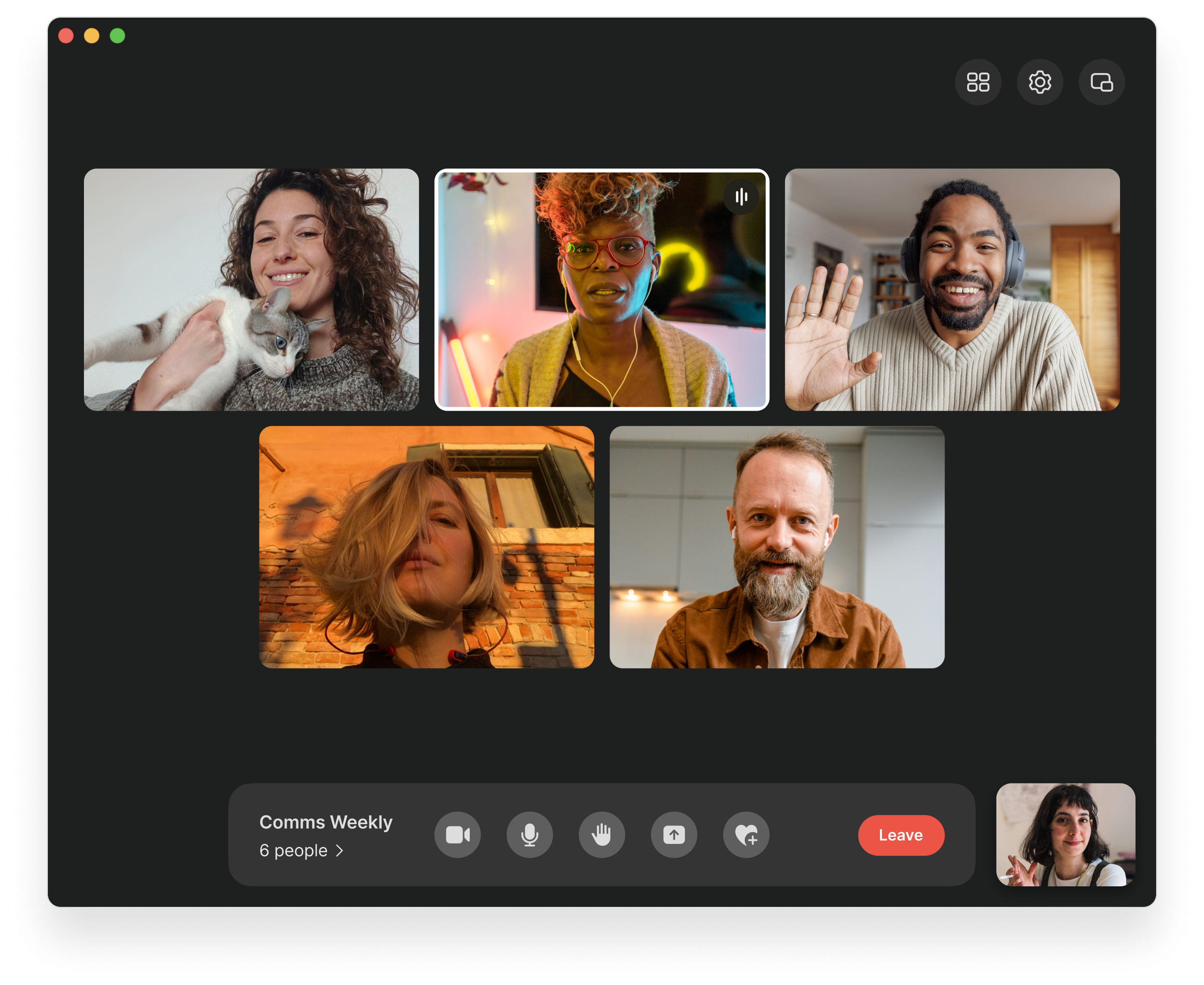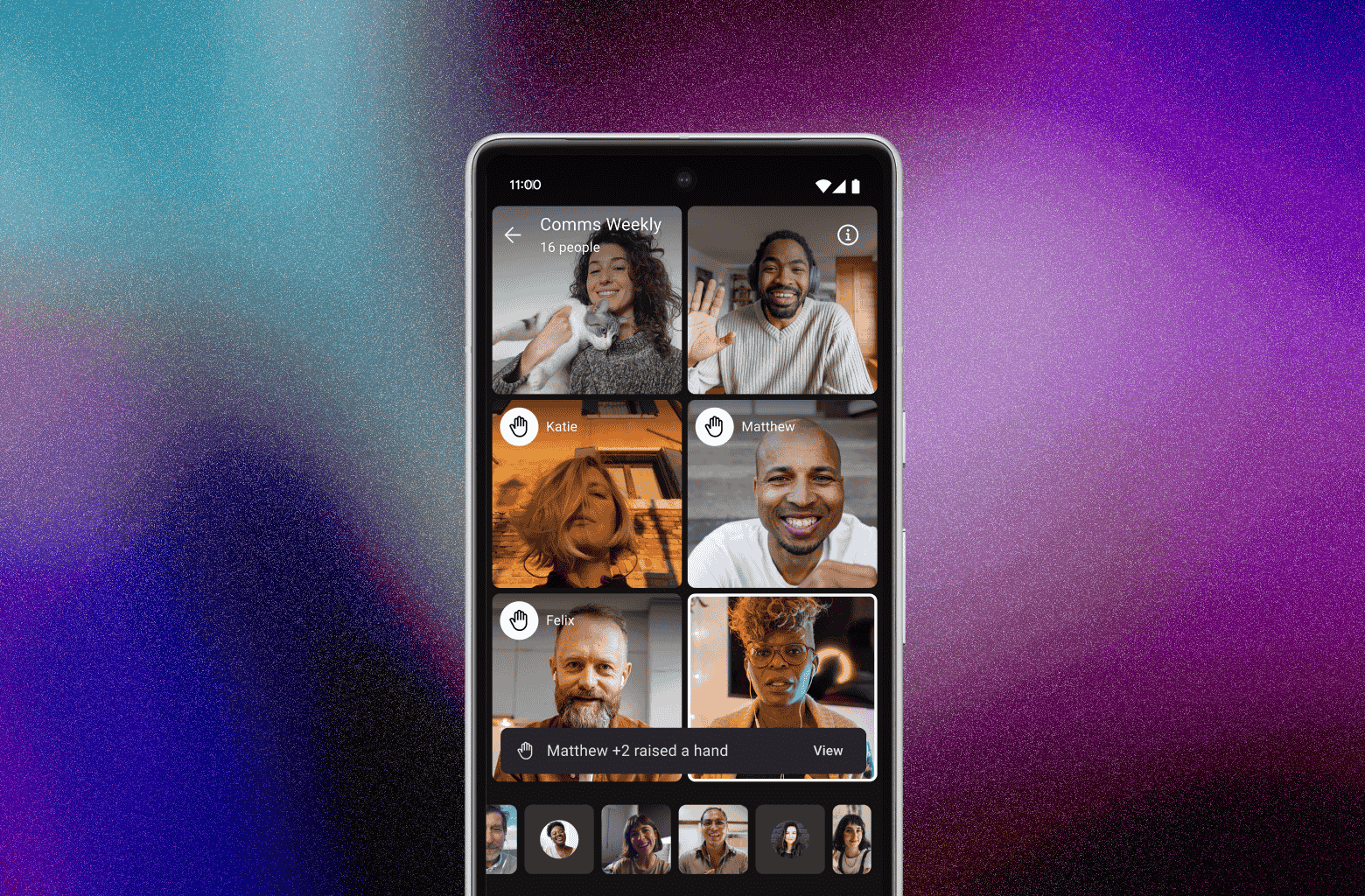Getting the schedules of your friends or colleagues to align for a video call is hard enough in itself—the technical part of it should be easy. Signal, a communication app known for its encrypted messaging, has finally simplified its group video meetings with a new call links feature.
You Can Now Share Call Links on Signal
Even though Signal first introduced group video calls in 2020, you previously could only start a call from an existing chat. Moving forward, you no longer have to “create a group chat for every combination of your friends or colleagues,” to quote Signal’s blog announcement of the feature.
Rolling out now to Signal users on iOS, Android, and desktop, the call link feature can produce a shareable meeting link in seconds. Then, you can fire off that link to as many people as you’d like—at least, up to 50 people, which is the current maximum that Signal can support.
Signal’s Call Links Are Like Zoom—But Different
The feature feels somewhat reminiscent of Zoom, which allows you to create an invite link for video meetings. But Signal’s call links are far simpler, and they don’t come with the same privacy risks of Zoom and other video platforms. A video call on Signal is still end-to-end encrypted, even after the addition of this new convenience feature.
While Signal might have fewer customizing options for its call links compared to Zoom, it has prioritized the key considerations. For instance, you can Require Admin Approval, meaning that as the creator of the link, you can approve who comes in to the call and you doesn’t. You can toggle this on or off, similar to having a waiting room in Zoom.
Other similar features include the ability to create multiple call links on Signal—you’re not stuck with just one “line” per account. The messaging platform also released some bonus features for its video calls that might look familiar to Zoom users, such as a raise hand button and emoji reactions.
How To Create a Call Link on Signal
Once you’ve confirmed your app is up-to-date, here are the steps to setting up your first call link:
- Navigate to the Calls tab, which is at the bottom of your screen on a mobile device and on the left-side of the app on a desktop.
- Tap the option to Create a Call Link.
- Here, you’re presented with a couple of options. You can select Require Admin Approval, which will control participants’ access to the call. You can also Add Call Name, which can be useful if you’re going to use the same link for a weekly call.
If you do not have admin approval selected, then anyone with the call link can join the meeting. However, as the host, you may still remove them from the call at any time, which will deny them access for the remainder of the meeting.
A call link may be a small thing, but it’s a meaningful improvement. As someone who uses Signal for work, I’ve always appreciated its privacy assurances, particularly when working on confidential productions. But, having to constantly create different iterations of group chats just to get a production call going was not efficient. The ability to throw a link in a calendar event brings a level of organization. On the other hand, participants will ultimately still need to have the Zoom app downloaded in order to join a call, so Signal has not (yet) reached maximum flexibility.