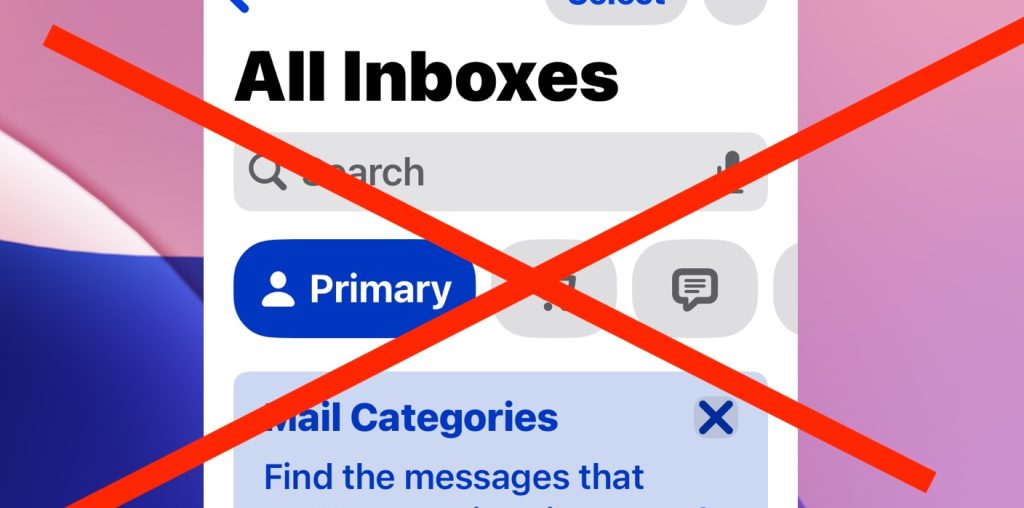If you have recently opened the Mail app after updating to iOS 18.2 or iPadOS 18.2, you likely discovered that Mail now defaults to a Mail “Categories” view, showing distinct mail category inboxes; “Primary”, “Transactions”, “Updates”, and “Promotions”. Presumably Apple chose to redesign everyones inbox and enable Mail Categories by default on iPhone and iPad because they thought users would like their email app to be redesigned and having to take additional steps to see all of their emails, but the Mail category feature is already causing frustration with many users who do not want to fumble through a new complicated user interface that hides many emails from immediate view, let alone see their emails sorted into categories and often erroneously so.
There are many complaints about the Mail categories feature, from making the Mail interface worse or more confusing, emails no longer being listed in chronological order with the newest emails on top, emails can be incorrectly labeled or categorized improperly, some users lament it’s harder to find their emails, some say the new Mail Categories interface is cumbersome and annoying to switch between multiple categories to see all of your emails, and many users simply prefer the standard default Mail interface that has existed forever on iPhone and iPad with all emails shown in a single inbox that they manage on their own.
If you want to turn off the annoying Mail categorization feature in iOS 18.2 on iPhone, read along to learn how to do that, and to get the much loved easy to use old Mail app inbox style back again.
How to Turn Off Mail Categories on iPhone in iOS 18.2 and Newer
Want to return to the default Mail view of a single inbox that you manage on your own? Here’s how:
- Open the Mail app on iPhone or iPad
- From the primary screen, tap on the new (…) button in the upper right corner of the inbox
- Choose “List View” from the menu that pops up on screen
- The Mail inbox will instantly be restored to the classic Mail style, with no categories






This change instantly turns off all the categories and prevents your emails from being mislabeled or miscategorized, and returns you to the default interface that has been easy to use in Mail app since the very beginning of iPhone.
Like so many features in modern iOS and iPadOS, this setting is buried and hidden, and if you went digging around in the Settings app to find it, you would not locate such a settings toggle. For such a major change, this can be frustrating, since nobody likes it when someone moves their cheese… alas Apple frequently does for no obvious reason, but they are the masters of our devices and they know best. Of course it’s not just Apple that does this sort of thing, over a decade ago, Google decided to introduce a similarly annoying Gmail inbox filtering system that can also be disabled, fortunately.
The new Mail inbox sorting and categories feature on iPhone and iPad Mail app isn’t the only frustrating change though, and you’ll likely notice there are now large prominent sender profile icons next to items in the mail inbox list now too, which makes it even harder to read who an email is coming from, what the subject is, or what the message preview is. It also looks like something tackily borrowed from a social media messenger, and is unwanted by many Mail app users too, but fortunately that can be turned off too. Since inconsistency with settings and interfaces is consistent with a lot of Apple software, that particular setting is found in the Settings app for Mail, and not in some new peculiar “…” button that most users would overlook anyway.
What do you think of the Mail Categories feature that has been thrust upon Mail users on iPhone and iPad as the new default? Do you like having Apple sort your emails into categories? Do you prefer to see all of your mail inbox items in one place like was the default settings for years? Let us know your thoughts in the comments.